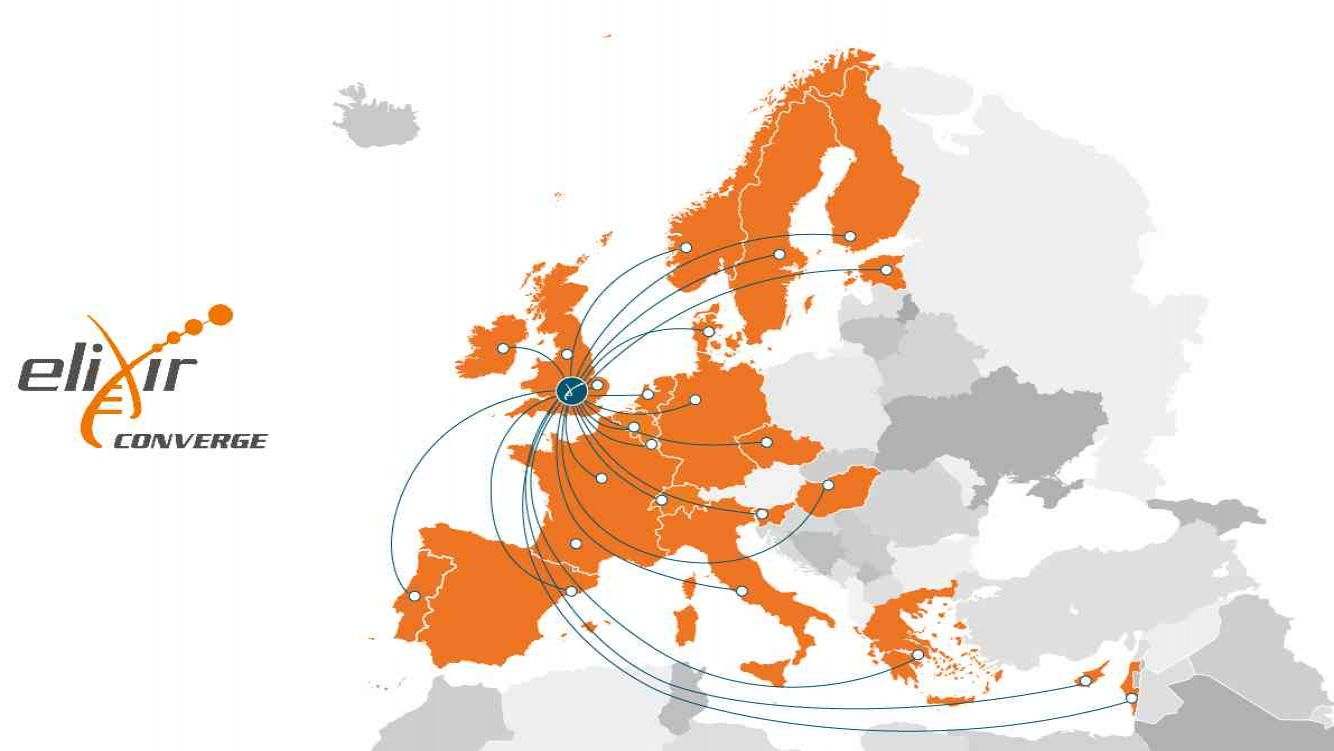
ELIXIR Norway is proud to be a part of ELIXIR-CONVERGE, to help standardise life science data management across Europe
Unlock the Power of Your Data with ELIXIR Norway
At ELIXIR Norway, we empower your research with cutting-edge solutions tailored to life sciences. From comprehensive data management and analysis to secure storage and specialised support, we offer everything you need to propel your projects forward. Whether handling sensitive human data or managing large-scale genomics datasets, our services are designed to meet the unique demands of life science research in Norway and beyond.
- Research Support
- Short and long-term support with bioinformatics analyses, programming and data management tasks. Contact the helpdesk.
- Services
- Analysis and management of life science data within marine, health, genomics, proteomics, structural analysis and more.
- e-infrastructure
- NeLS, the Norwegian e-Infrastructure for Life Sciences, for analysis, sharing, management and storage of life science data.
- Sensitive Data
- ELIXIR Norway provides archiving solutions for potentially identifiable human data and provides support for data analysis and management on national secure infrastructures, including TSD, HUNT Cloud and SAFE.
Collaboration Between Five Organisations Across Norway
ELIXIR Norway is built on a robust collaboration between five leading organisations across Norway. By combining their expertise and resources, these institutions work together to advance research and innovation, driving progress in life sciences and data science throughout the region.